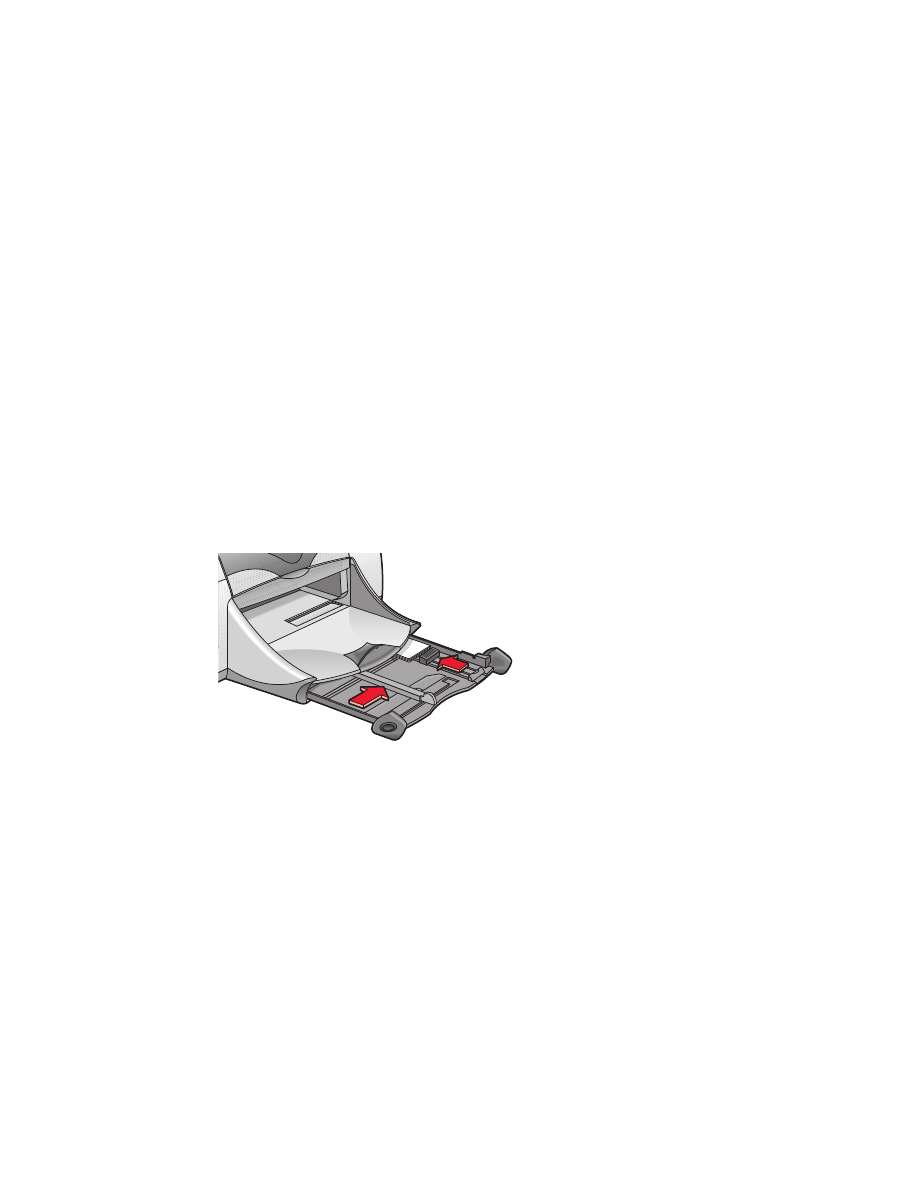
business cards, index cards, and other small
media
preparing to print
1.
Pull out the In tray, then raise the Out tray.
2.
Slide out both paper guides and remove all paper from the tray.
3.
Align the media edges.
4.
Place no more than 45 cards or other small media in the tray.
5.
Push the cards or media forward until they stop, then lower the Out tray.
6.
Slide the paper length guides snugly against the edges of the media.
7.
Slide the colored fine length guide snugly against the media.
8.
Slide the paper width guides snugly against the media.
9.
Push in the In tray.
printing business cards, index cards, and other small media
1.
Open the file you want to print.
2.
Click
File
>
Page Setup
.
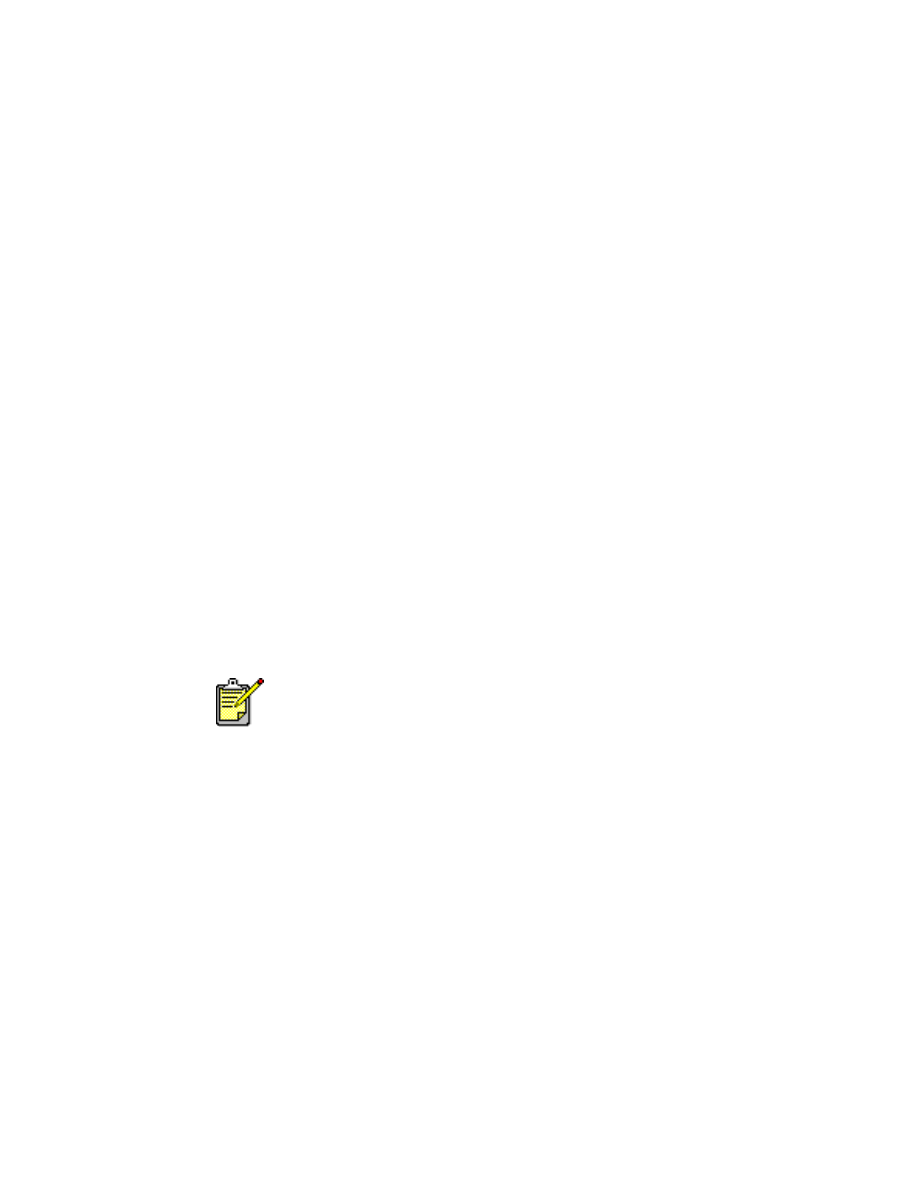
27
3.
Select the following options:
•
Page Size:
Appropriate card size
•
Scaling (%):
Appropriate percentage (100 is the default)
•
Orientation:
Portrait
4.
Click
OK
.
5.
Click
File
>
.
The hp deskjet 9xx screen appears displaying the General option screen.
Click the arrows in the General field to select the following options.
6.
Select
Paper Type/Quality
, then choose the following:
•
Paper Type:
plain paper
•
Print Quality:
Normal
7.
Select
Layout
, then choose the following:
•
Pages Per Sheet:
1 (Normal)
•
Print Both Sides:
Unchecked
8.
Click
OK
to print.
printing guidelines
If an
out of paper
message appears, verify the media is positioned
properly in the In tray.
For best results use HP products.
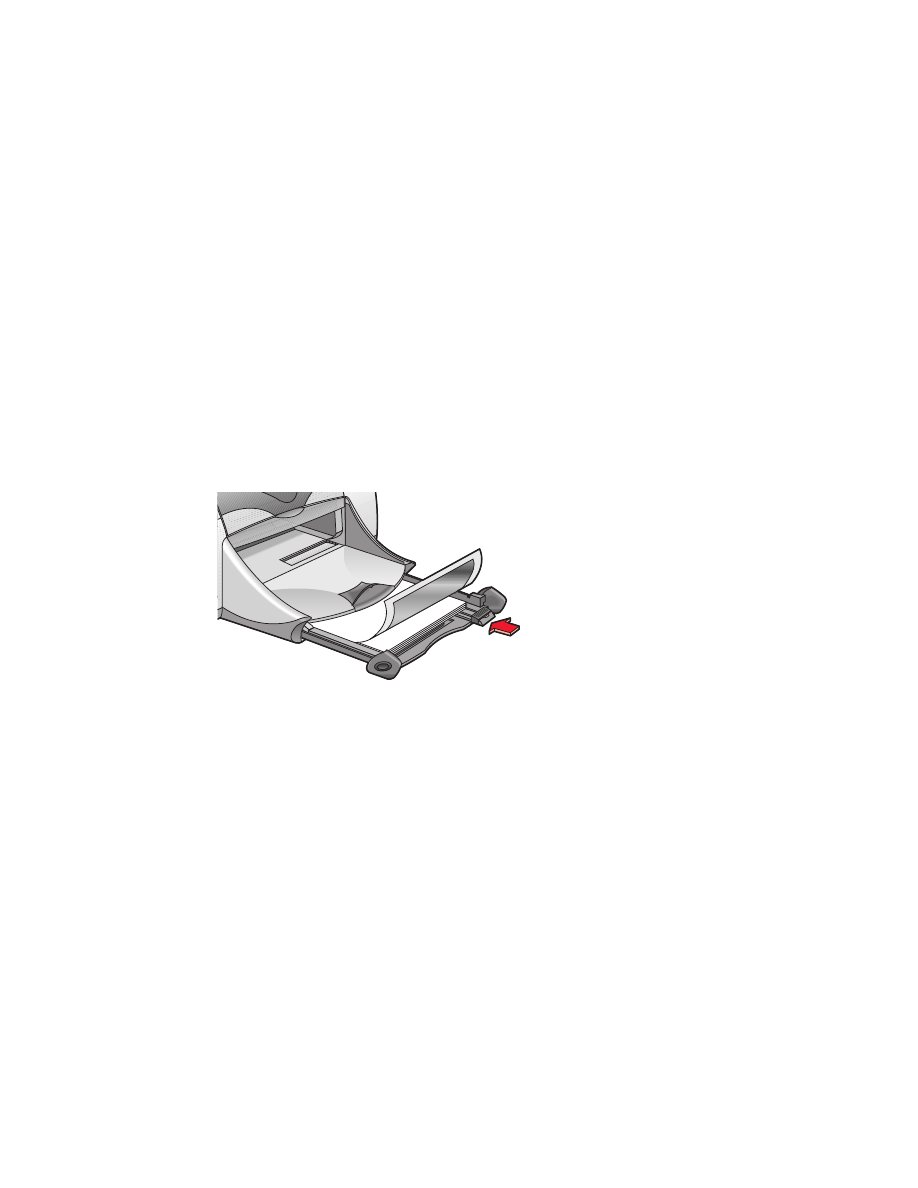
28