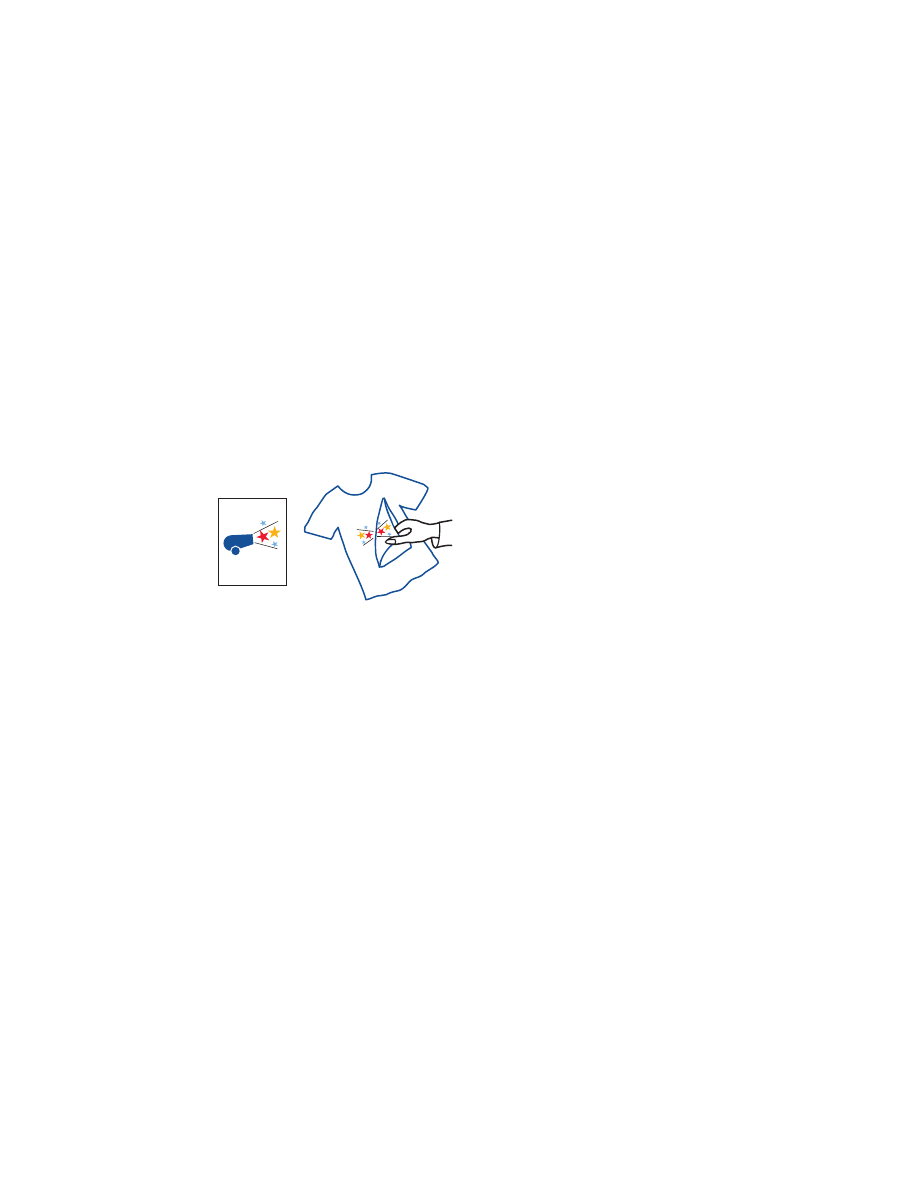
iron-on transfers
preparing to print
1.
Pull out the In tray.
2.
Slide out both paper guides and remove all paper from the tray.
3.
Fan the edges of the iron-on transfer paper to separate them, then align
the edges.
4.
Place the iron-on transfer paper in the tray with the printable side down.
5.
Slide the paper guides snugly against the transfer paper and push in the
tray.
printing iron-on transfers
1.
Open the file you want to print.
2.
Click
File
>
Page Setup
.
3.
Select the following options:
•
Page Size:
Appropriate size
•
Scaling (%):
Appropriate percentage (100 is the default)
•
Orientation:
Appropriate orientation
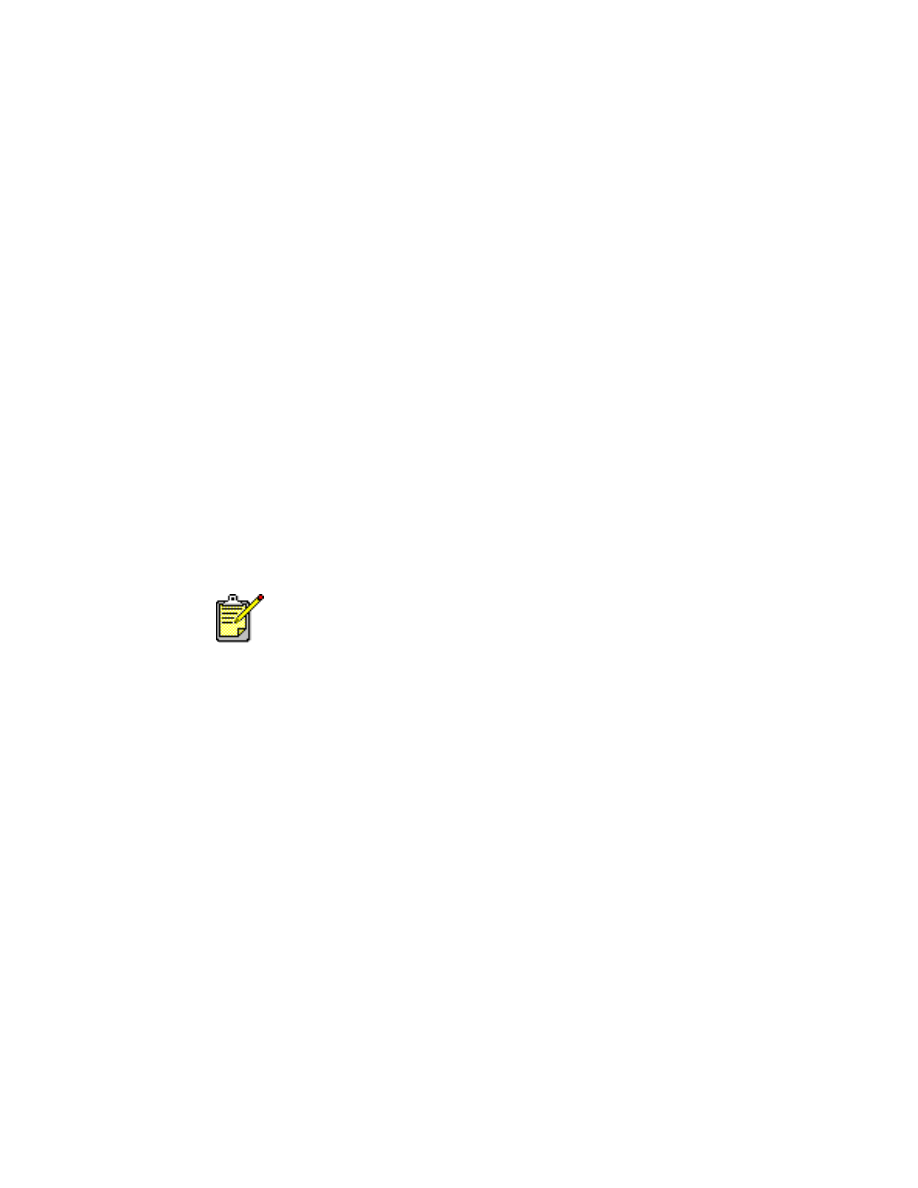
37
4.
Click
OK
.
5.
Click
File
>
.
The hp deskjet 9xx screen appears displaying the General option screen.
Click the arrows in the General field to select the following options.
6.
Select
Paper Type/Quality
, then choose the following:
•
Paper Type:
hp premium inkjet paper
•
Print Quality:
Best
7.
Select
Layout
, then choose the following:
•
Pages Per Sheet:
1 (Normal)
•
Print Both Sides:
Unchecked
8.
Click
OK
to print.
printing guidelines
• When printing a document with a mirror-image, the text and pictures
are horizontally reversed from what you see on the computer screen.
• Use
hp iron-on t-shirt transfers
for best results.
For best results use HP products.
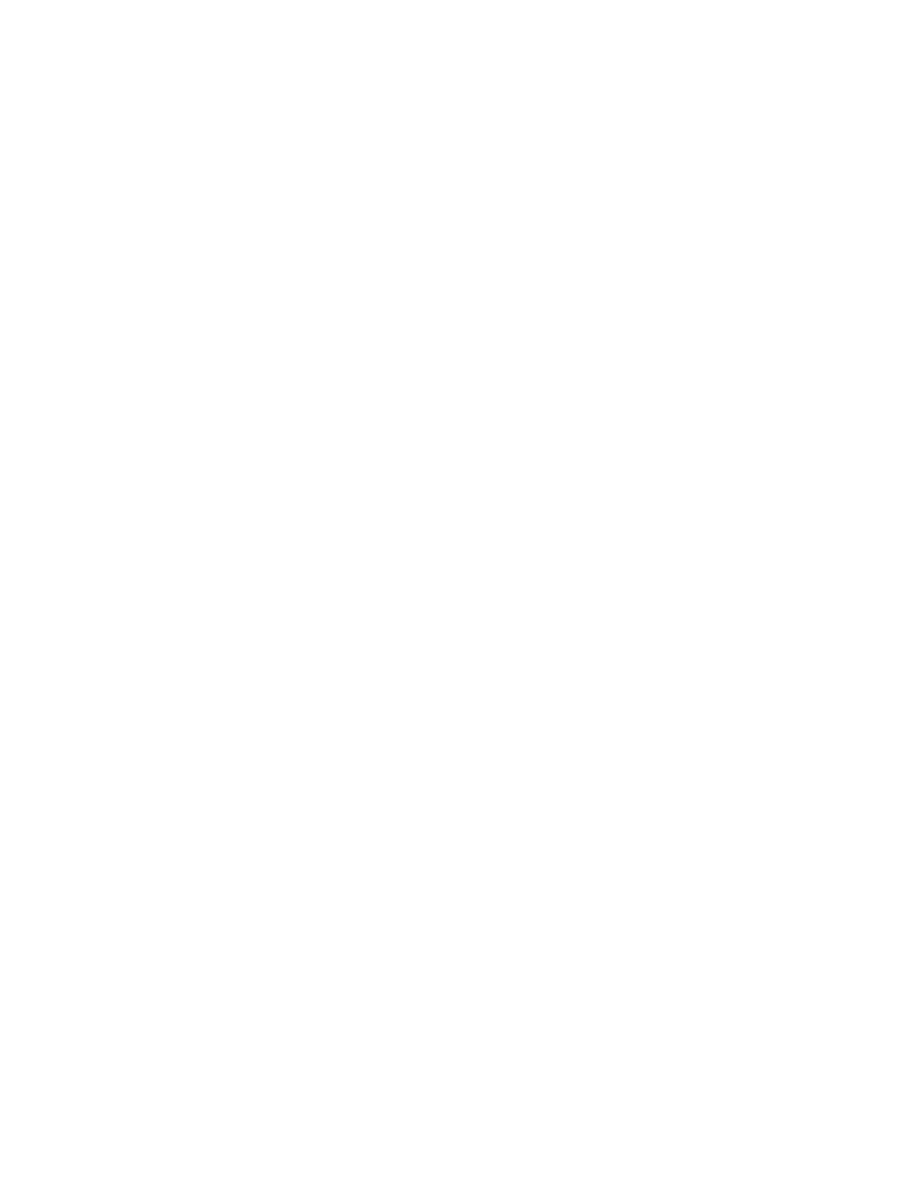
38