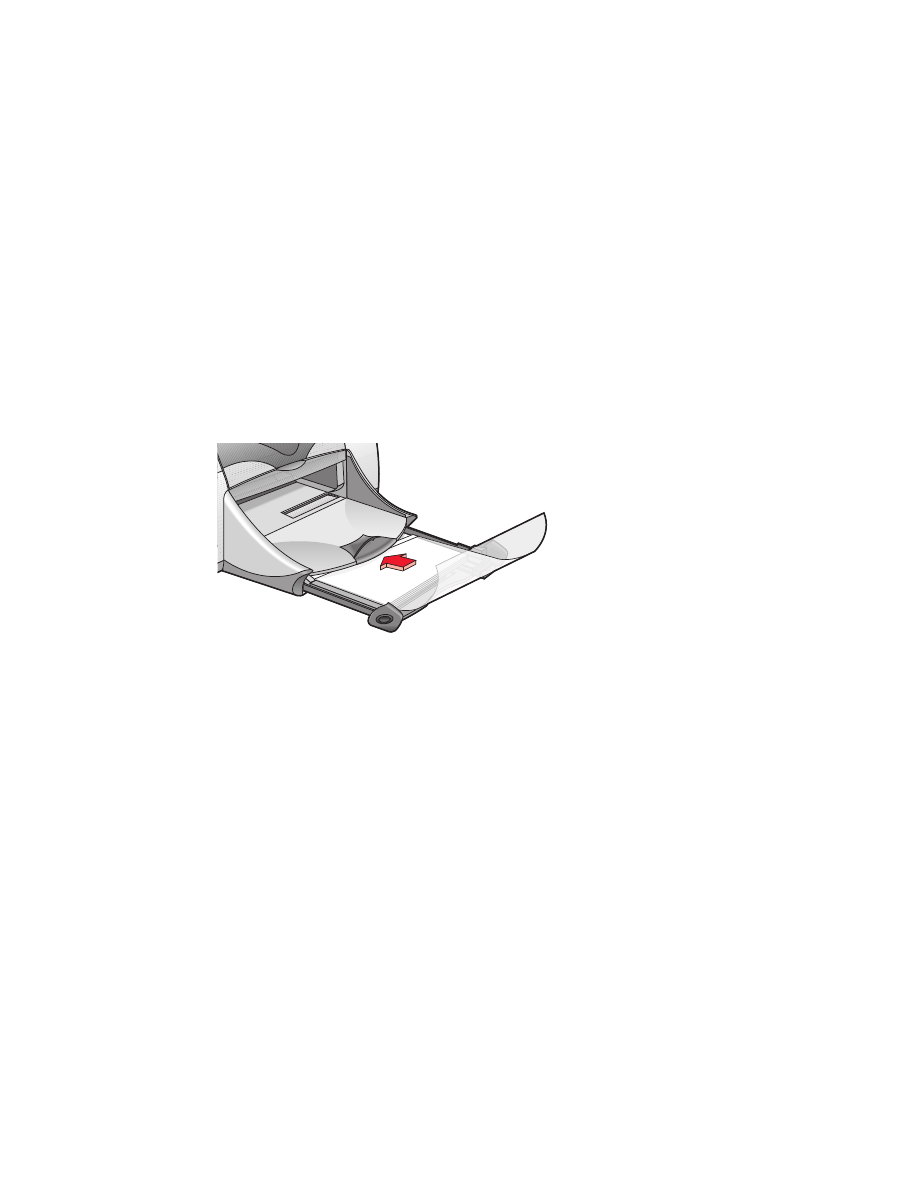
transparencies
preparing to print
1.
Pull out the In tray.
2.
Slide out both paper guides and remove all paper from the tray.
3.
Fan the edges of the transparency sheets to separate them, then align the
edges.
4.
Place no more than 30 transparency sheets in the tray with the rough
side down and the adhesive strip toward the printer.
5.
Push the transparencies forward until they stop.
6.
Slide the paper guides snugly against the transparency paper and slide
the tray forward until it stops.
printing transparencies
1.
Open the file you want to print.
2.
Click
File
>
Page Setup
.
3.
Select the following options:
•
Page Size:
Appropriate size
•
Scaling (%):
Appropriate (100 is the default)
•
Orientation:
Appropriate orientation
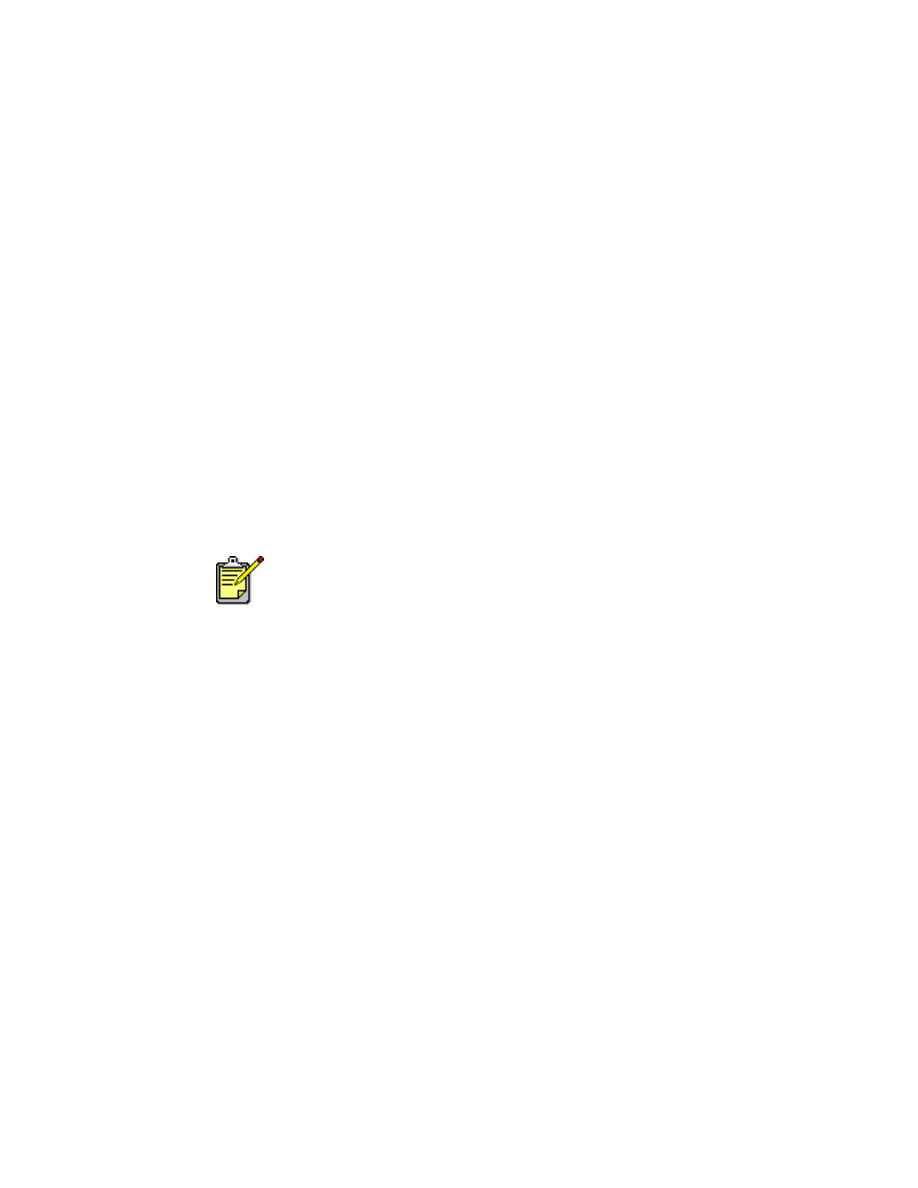
23
4.
Click
OK
.
5.
Click
File
>
.
The hp deskjet 9xx screen appears displaying the General option screen.
Click the arrows in the General field to select the following options.
6.
Select
Paper Type/Quality
, then choose the following:
•
Paper Type:
hp premium inkjet transparency film
•
Print Quality:
Normal
or
Best
7.
Select
Layout
, then choose the following:
•
Pages Per Sheet:
1 (Normal)
•
Print Both Sides:
Unchecked
8.
Click
OK
to print.
printing guidelines
For best results use
hp premium inkjet transparency film
.
For best results use HP products.
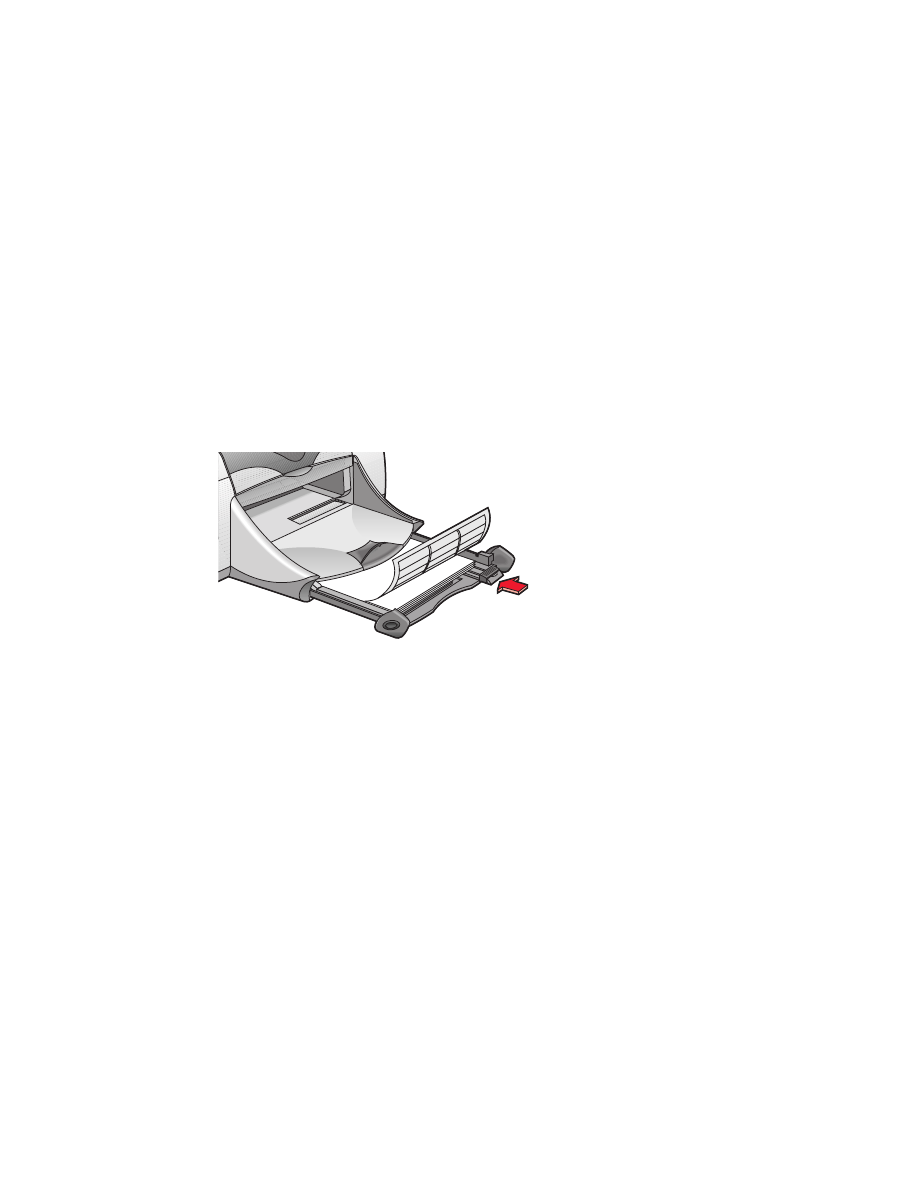
24