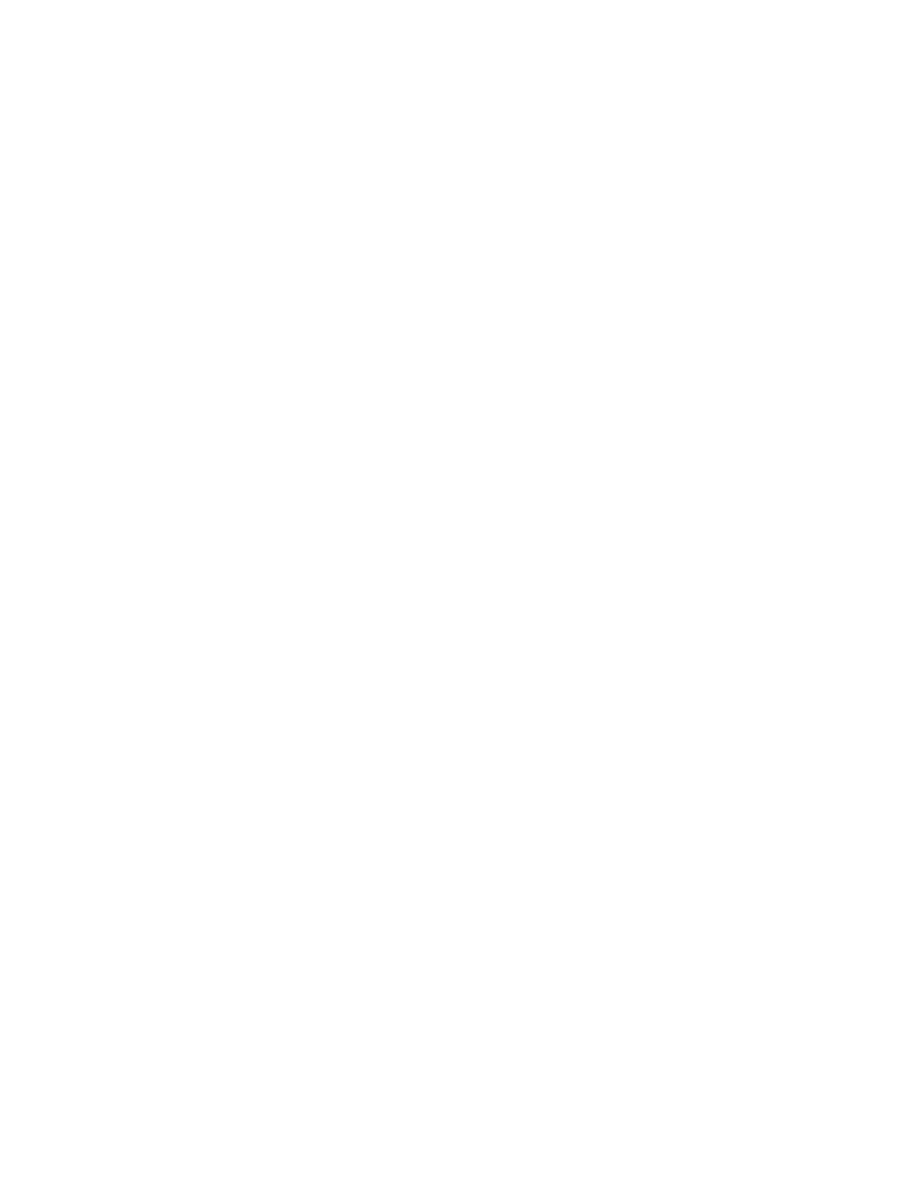
printer is not printing
paper does not come out of the printer
Follow these instructions to correct the problem.
check the printer
Verify the following:
1.
The printer is connected to the power source.
2.
The cable connections are secure.
3.
The printer is turned on.
4.
The media is correctly placed in the In tray.
5.
The printer’s top cover is closed.
6.
The Rear Access Door is attached.
check the printer lights
1.
Lift the printer cover to verify that the print cartridges are properly
installed if the Print Cartridge Status light is blinking.
2.
If the
Power
light is blinking, the printer is in the process of printing.
3.
If the
Resume
light is blinking, press the
Resume
button.
reinstall the printer software
See the
Quick Start
setup poster for more information.
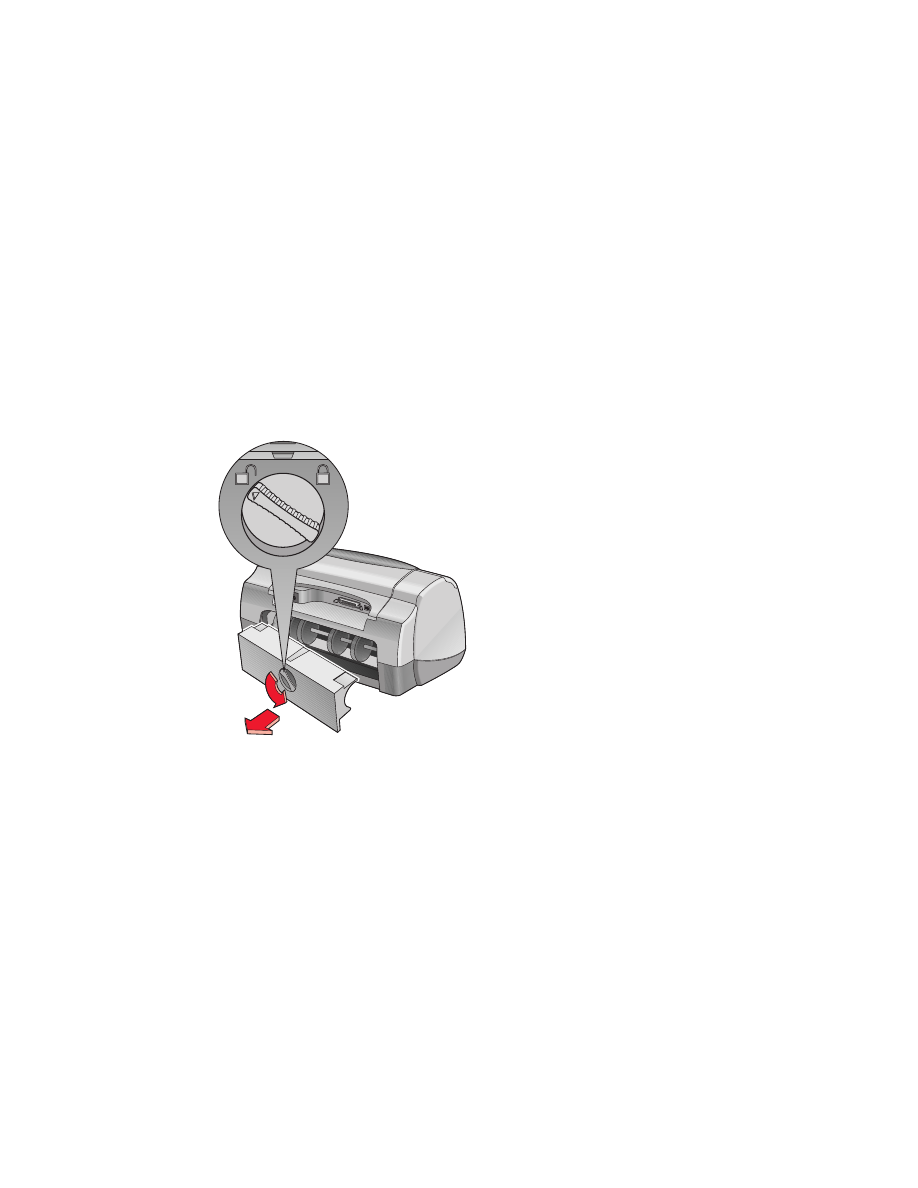
69
paper jams when using the rear access door
1.
Remove the paper from the In and Out trays.
2.
Press the
Resume
button on the front of the printer.
3.
If you are printing labels, verify that a label did not become detached
from the label sheet while passing through the printer.
4.
Print the document if the paper jam is cleared.
Proceed to step 5 if the paper jam is not cleared.
5.
Open the Rear Access Door by turning the knob counter-clockwise and
removing the door.
6.
Remove the paper jam, then replace the Rear Access Door.
7.
Print the document.
See also:
printing with the hp deskjet printer
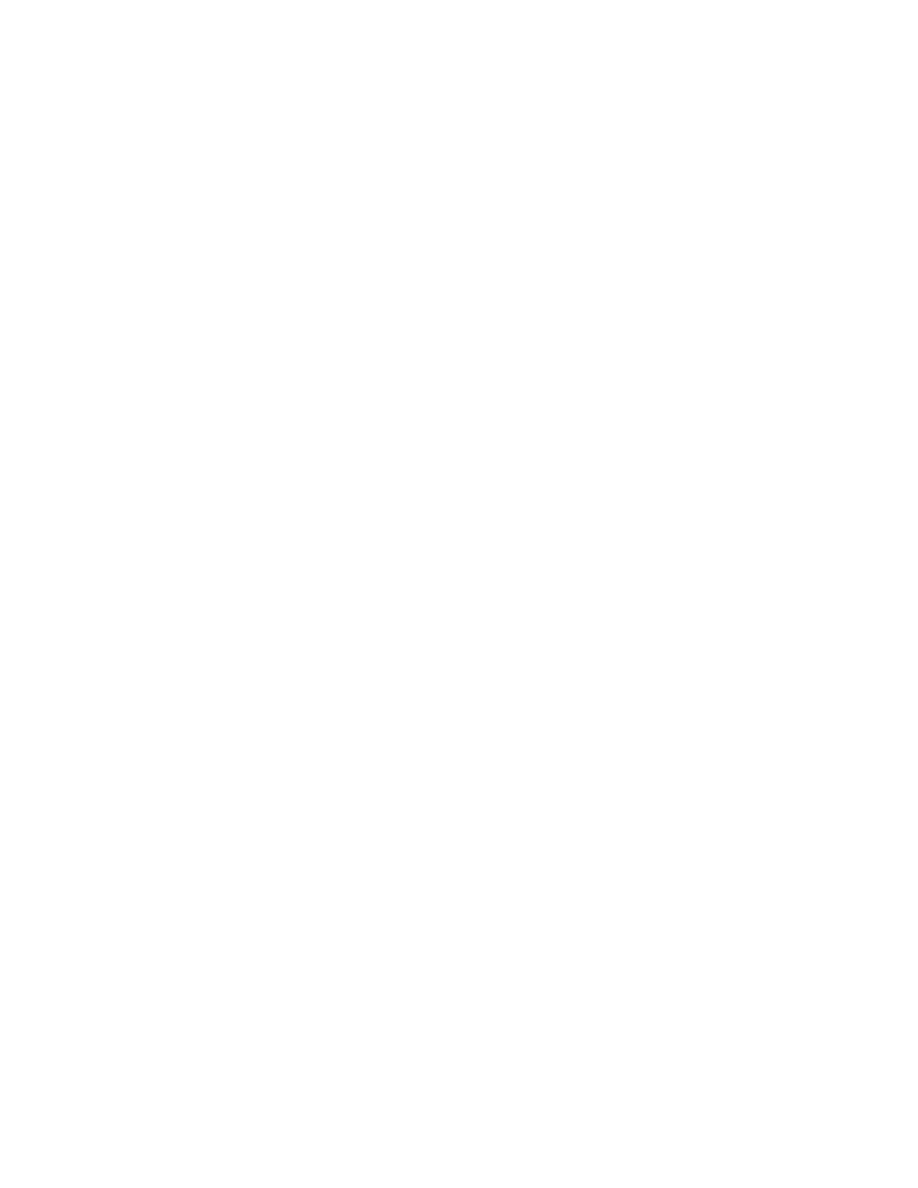
70
printer does not turn on
The printer may have drawn too much power.
1.
Disconnect the power cord from the printer.
2.
Wait approximately 10 seconds.
3.
Reconnect the power cord to the printer.
4.
Press the
Power
button to turn on the printer.
If you continue to have problems, contact
HP Customer Care
.
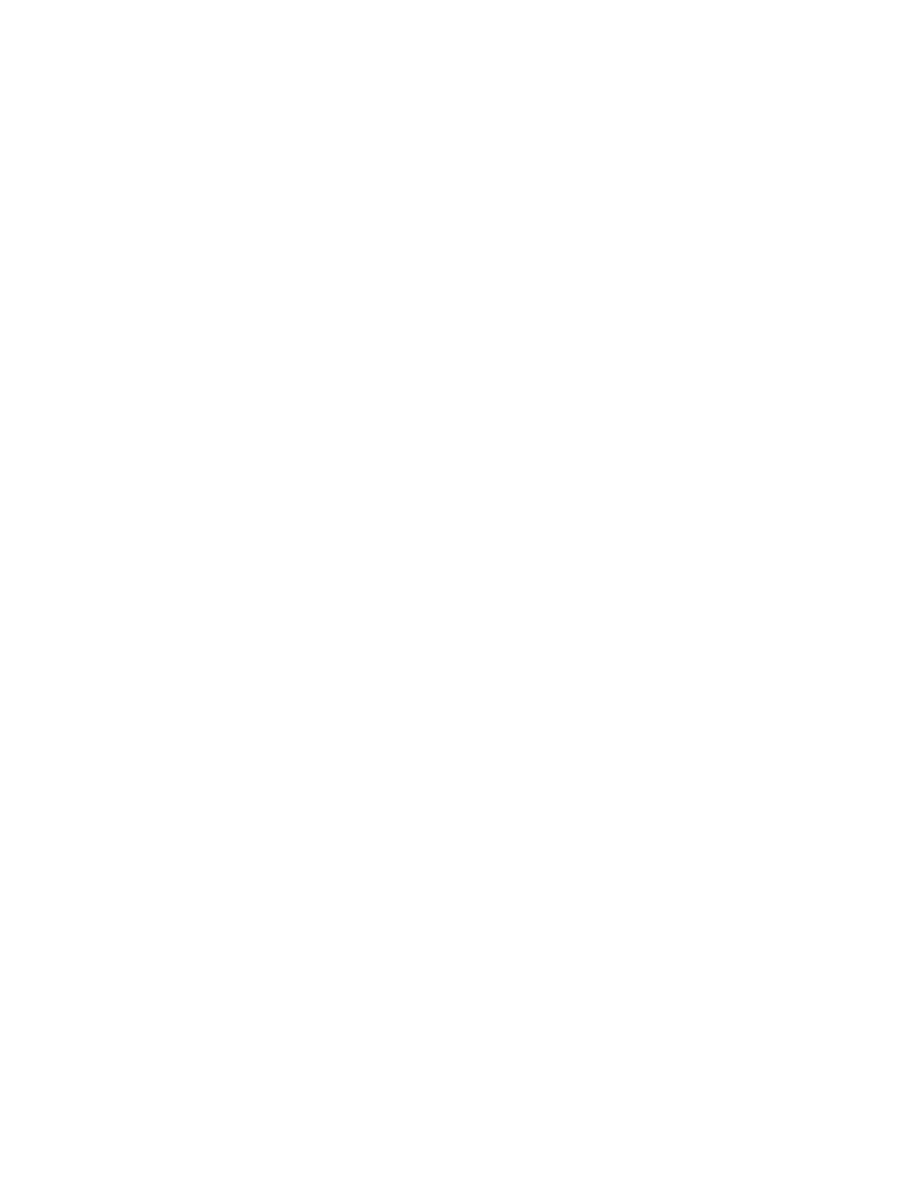
71