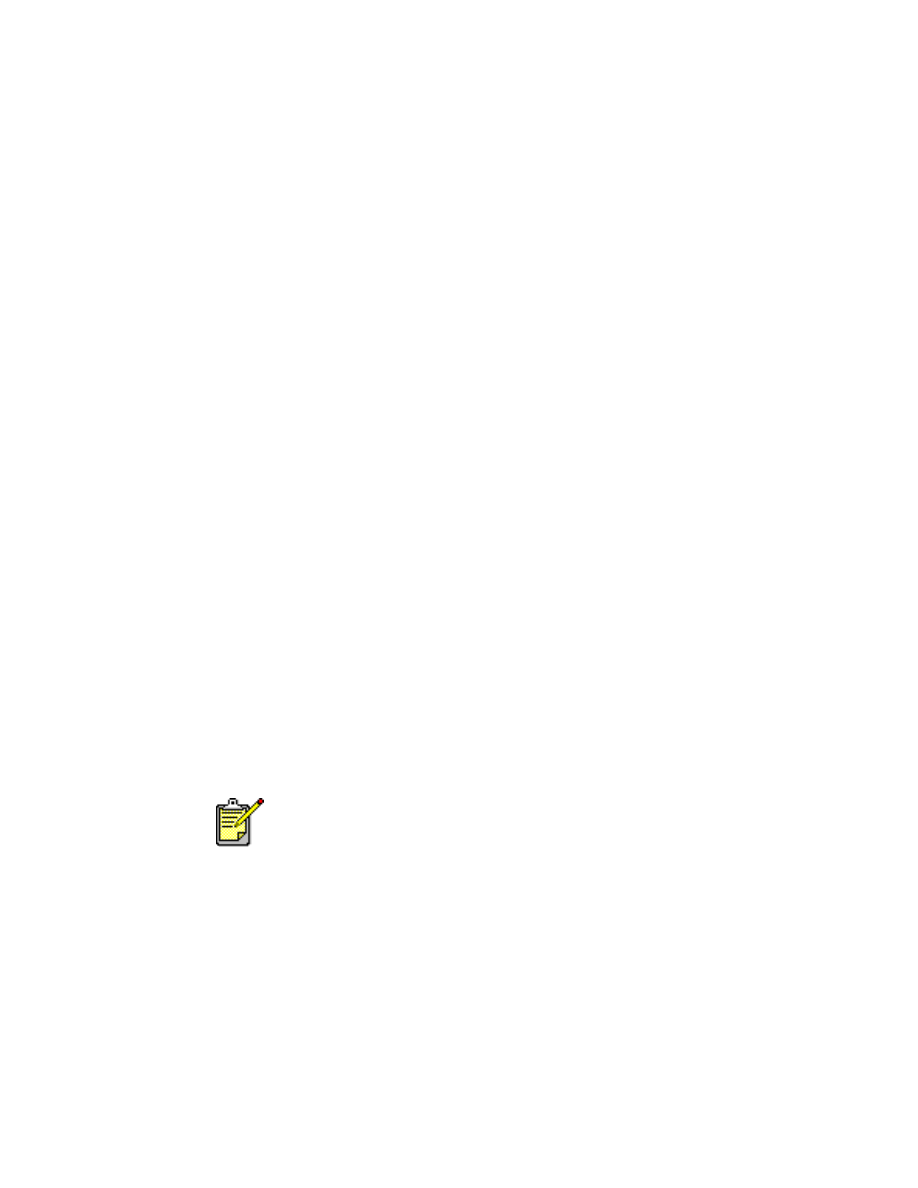
infrared printing feature
using infrared printing with a PowerBook
If your PowerBook is equipped with infrared technology that uses the IrDA
protocol, you can establish a wireless TCP/IP or AppleTalk connection. Use
one of the following methods to locate instructions for using infrared
communication with the PowerBook:
• See the reference guide or instructions that came with the Powerbook.
• Log onto the PowerBook Website or contact customer support.
• Log onto the Infrared Data Association (IrDA) website at:
http://www.irda.org
.
printing from a PowerBook
1.
Turn on the printer.
2.
Locate the infrared lens on the PowerBook.
3.
Align the PowerBook’s infrared lens with the printer’s infrared lens.
The computer should be positioned no more than one meter (three feet)
from the printer and within a 30-degree total angle from the printer’s
infrared lens.
4.
Remove any obstacles between the two devices.
The infrared light begins to blink when the devices are correctly aligned.
5.
Send the file to print following normal print procedures.
The infrared light on the printer displays a solid beam during the transfer
process. When printing is complete, the light begins to blink.
If the PowerBook is moved out of range of the printer’s infrared lens at
any time during the printing process, the infrared light turns off and the
printer stops printing. Realign the devices within 3-30 seconds, and the
print job will resume.
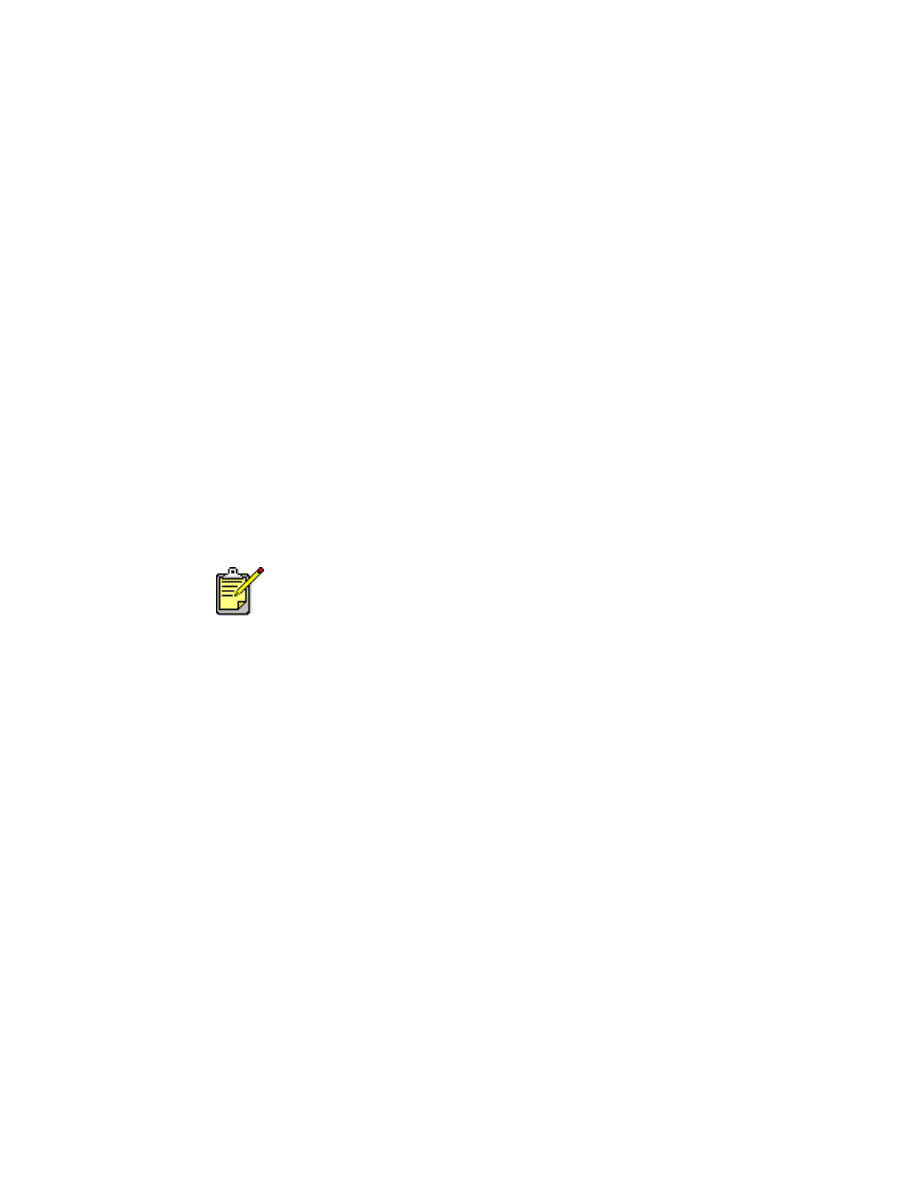
43
infrared printing with a Palm Pilot
1.
Locate the infrared lens on the Palm Pilot.
2.
Align the Palm Pilot’s infrared lens with the printer’s infrared lens.
The Palm Pilot should be positioned no more than one meter (three feet)
from the printer and within a 30-degree total angle from the printer’s
infrared lens.
3.
Remove any obstacles between the Palm Pilot and printer.
4.
Do one of the following:
• Use the
Beam
command to print a single calendar appointment, one
or more business cards, to-do list items, or memos.
• Use the
command to send one or more items such as calendar
appointments, email messages, phone lists, or to-do lists to the printer.
The infrared light projects a solid beam on the printer during the
information transfer process. When the information transfer is complete,
the light turns off.
Printing, rather than beaming, requires a printing program which
enhances the appearance of your printed information. Follow the
specific procedures provided by the printing program when printing.
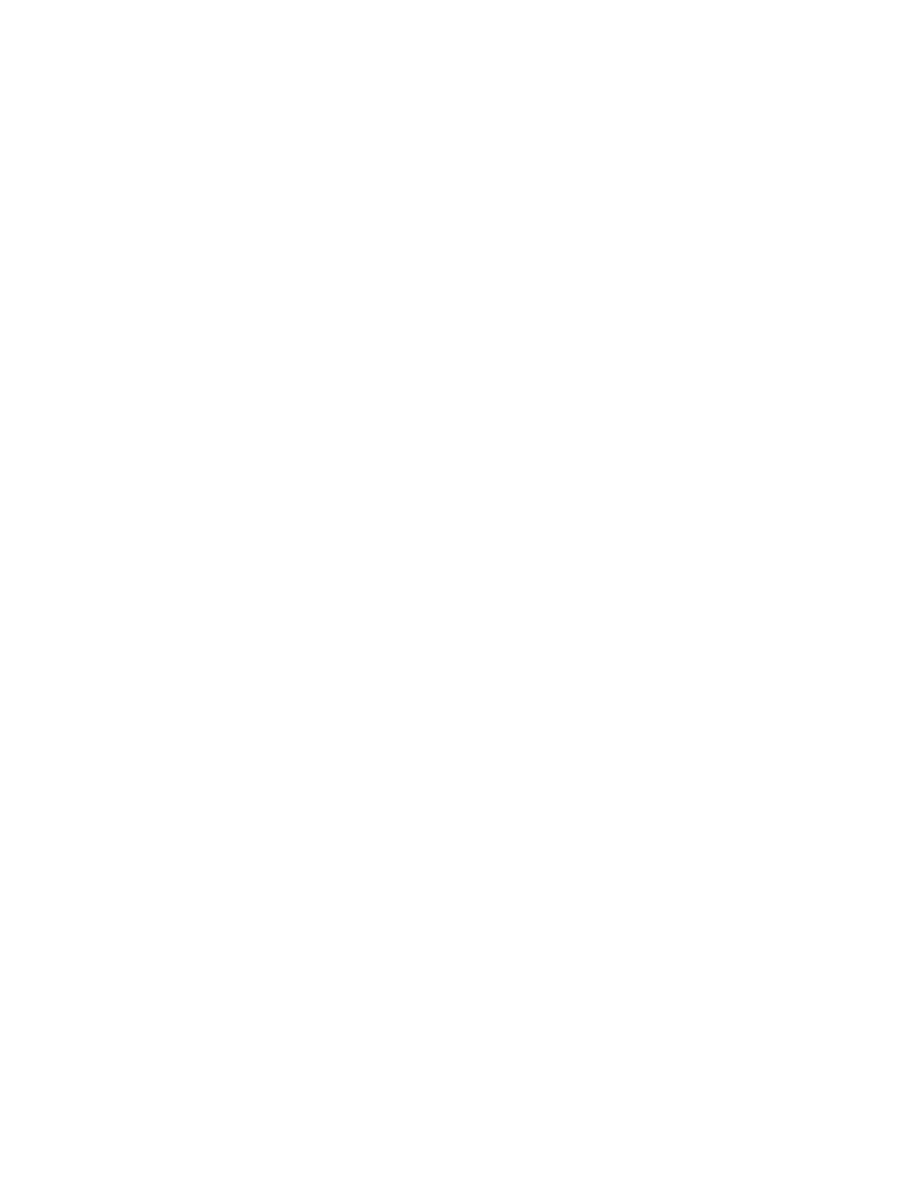
44
infrared printing with an hp photosmart digital camera
1.
Locate the infrared lens on the digital camera.
See the camera’s operating manual for the location of the infrared lens.
2.
Align the camera’s infrared lens with the printer’s infrared lens.
The camera should be positioned no more than one meter (three feet)
from the printer and within a 30-degree total angle from the printer’s
infrared lens.
3.
Remove any obstacles between the camera and printer.
4.
Send a photo to print following normal sending or sharing procedures of
the camera. See the camera’s operating manual for instructions.
The infrared light projects a solid beam on the printer during the
information transfer process. When the information transfer is completed,
the light turns off.
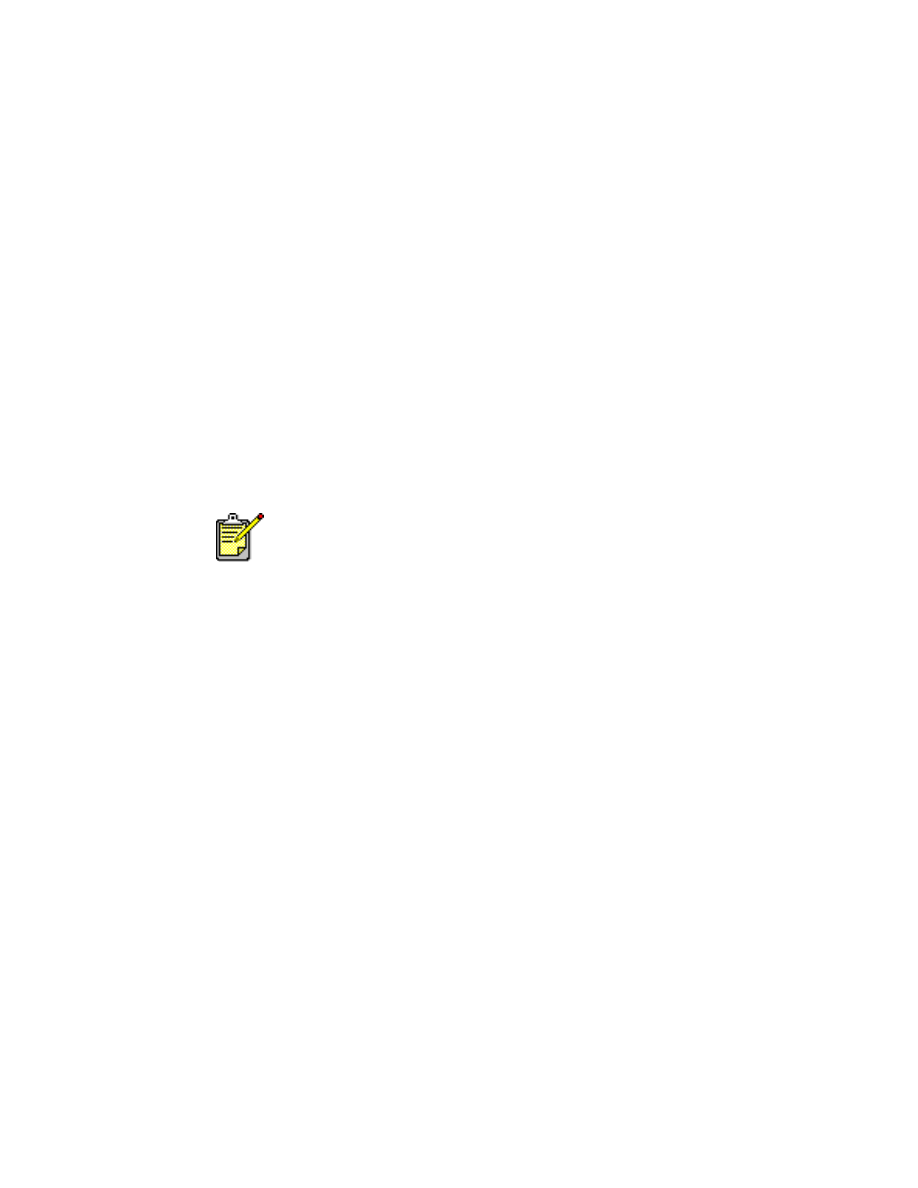
45